Network with Jefferson Alumni
Get exclusive access to the Jefferson Alumni Network through a password-protected alumni directory. You can access the directory by either downloading the Jefferson Alumni Networking App or logging in to the website.
For 2019 Graduates:
Once your student record is transferred from the Registrar’s Office to the Alumni Database, you will have access to the Alumni Network tools, including the directory. This usually occurs about six months after graduation, in the fall. Sign up below to receive notifications and alerts.
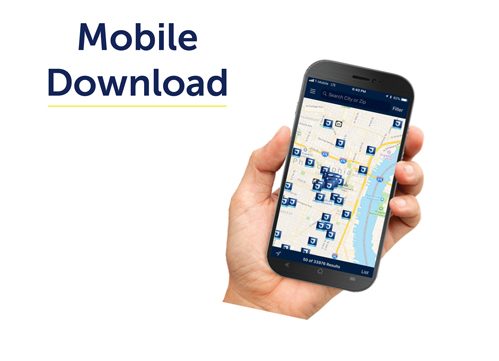
How to Download
The Jefferson Alumni Network app, powered by EverTrue, is available from the iTunes App Store and Google Play. Once installed on your device, open the app, which will be titled “EverTrue” and you will be prompted to search for your community. Begin typing "Jefferson" and select the correct community, “Thomas Jefferson University.”
Log Into the App
Log in with your first and last name and email address. If the email address matches what is on file in the Jefferson alumni database, you will receive an authentication message in your email inbox. Click “Verify” to be granted access to the app. If the email address provided is not on record, you will receive an email asking you to update your email address with Jefferson. To update your email, please contact the Office of Alumni Relations at alumni@jefferson.edu or call 215-955-7750. Please allow 7 business days before your email is updated in the system.
Sync with LinkedIn
You can connect to your LinkedIn account one of two ways. The first step is logging in to the app using your LinkedIn account. The second option is to click on the settings option in the top right-hand corner of the home screen. Any information that is provided by LinkedIn will appear on your profile screen with the LinkedIn icon to the right. Your profile picture from LinkedIn will now appear in the Jefferson Alumni Network app.
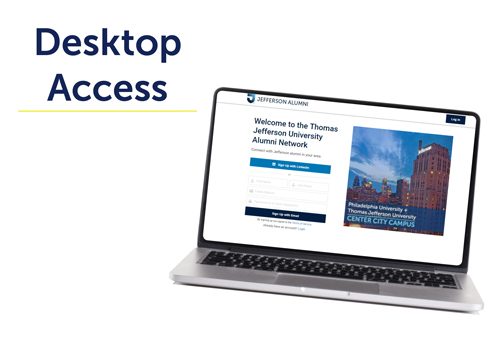
Login on Your Desktop
There are two ways to sign up for the Jefferson Alumni Network via your desktop. Click on the "Login" and then follow the directions below for your preffered method.
Sign Up Using LinkedIn
Click on the “Sign Up with LinkedIn” button on the home scrren and enter your LinkedIn email and password. You will then be asked if EverTrue can use your information that is provided by LinkedIn to appear on your Jefferson Alumni Network profile. If the email address provided is not on record, you will then be prompted to provide additional information to submit for review. Once your information has been reviewed, you will receive an email that your account has been confirmed.
Sign Up Using Your Email Address
Log in with your first and last name, email address and a password. You will then receive a confirmation email, click “Activate Account” to be granted access to the network. If the email address provided is not on record, you will be prompted to provide additional information upon logging into the Jefferson Alumni Network. Your information will be submitted for review and you will receive an email once your account has been confirmed. To update your email, please contact the Office of Alumni Relations at alumni@jefferson.edu or call 215-955-7750. Please allow 7 business days before your email is updated in the system.
FAQs
You can access FAQs about the Jefferson Alumni Network here. If you have questions or need further assistance, please contact the Office of Alumni Relations at alumni@j pp-faqs.html efferson.edu or call 215-955-7750.
Update Your Information
The Jefferson Alumni Network relies on self-reported information from Jefferson alumni. Help keep the directory up-to-date with your personal and business information. To edit your information within the app, select the "Update this Profile" button on the bottom of your profile and list any necessary changes. To edit your information on the desktop, select the profile icon in the top right corner and then select "My Profile," then list any necessary changes in the "Suggest Updates to Profile" section. You can also email alumni@jefferson.edu. Allow 7 business days for the changes to take effect.
Hide Certain Information or Opt Out Completely
If you would like to hide certain information from your profile or opt out of the network completely, contact the Office of Alumni Relations at 215-955-7750 or alumni@jefferson.edu. Allow 7 business days for the changes to take effect. Please note if you opt out completely, you will not show up in the directory or be able to use the app or desktop version.