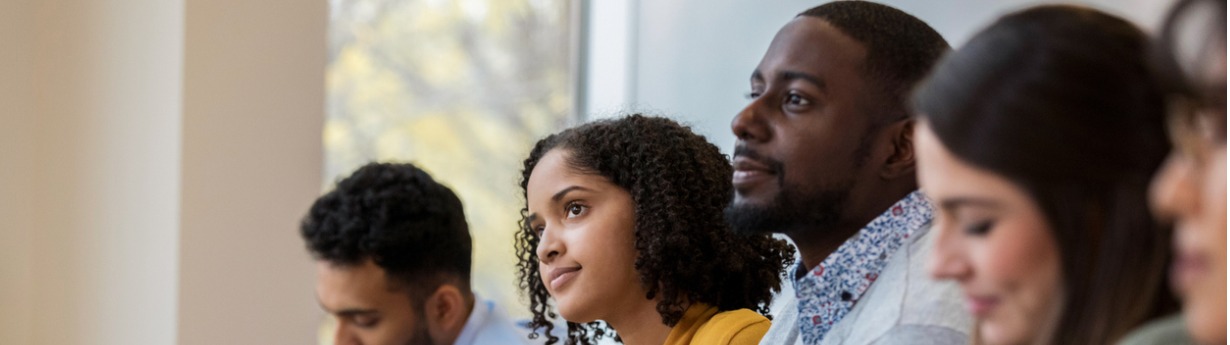To request your official transcript, log in to the Clearinghouse Secure Site.
Once on the site, specific instructions are provided on how to place your order, including delivery options and fees. You can order as many transcripts as you like in a single session.
Order updates will be emailed or text messaged to you. You can also check status or history online here: Transcript Order Status Tool.
NOTE: You will need your order number and the email you used to place your order. If you need help or have questions about the transcript ordering service, please contact the Clearinghouse at transcripts@studentclearinghouse.org, or by telephone at the (703) 742-4200.
Please contact the Center City Registrar’s Office at (215) 503-8734 if you have additional questions.
Unofficial transcripts can be obtained via Banner Web.